How to Quickly Combine PDF Documents
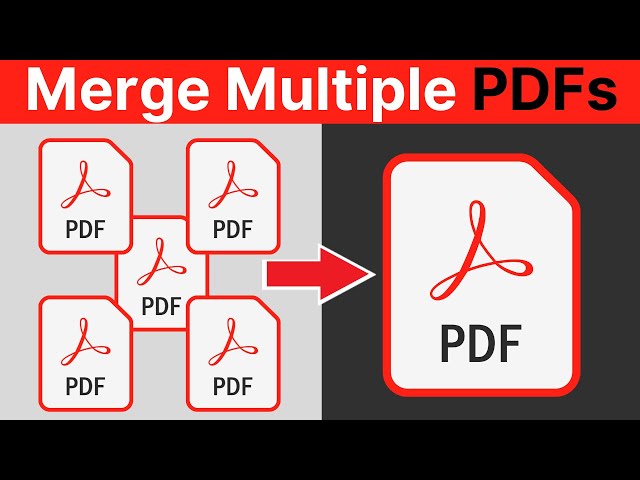
Picture this: you’re sitting at your desk with PDF documents all over the place, each one holding important information that you’ll need to complete your project. The clock is ticking, and the last thing you want is to spend hours trying to merge these files into one document. Thankfully, the days of struggling with complex software are behind us. With the right PDF tool, combining multiple PDFs is as simple as a few clicks, and the best part is you don’t have to struggle.
It doesn’t matter if you’re handling contracts, reports, or research papers; knowing how to quickly merge PDF files can keep you from wasting precious time and energy. These tools are not just practical; they’re non-negotiable these days. And the best part? You don’t need any special skills or technical know-how. Whether you’re using a free PDF editor or a more advanced platform, the process is structured to be as easy as possible. Let’s explore how you can quickly pull together documents while staying ahead of your deadlines.
Preparing Your PDFs for Quick Merging
Before you begin merging your PDF documents, a little prep work can go a long way. Organizing your files properly can help the merging process go as smoothly as possible. By following a few simple steps, you can avoid common pitfalls and make sure everything falls through without a hitch. Here’s how to get started.
Organizing Your Documents
The first step is to ensure your documents are in order. Proper naming conventions are key to this process. Giving each file a descriptive name not only makes them easier to identify but also makes the entire process more streamlined. After that, sort and arrange the files in the order you want them to appear. This step eliminates the need to rearrange pages after you’ve merged them, saving you valuable time.
Ensuring File Compatibility and Quality
Now that your documents are organized, always remember to check that each file is compatible for merging. PDFs can sometimes vary in format or quality, which might lead to issues down the line. Before you hit the merge button, make sure all files are in the correct format and at a quality level that suits your needs. This step is important because it helps the final document stay polished and professional. If needed, use a PDF tool to adjust the quality or format, guaranteeing a seamless merging process.
Tools for Quickly Merging PDFs
When it comes to merging PDF documents, you have a variety of tools at your disposal. Some people prefer desktop software, while others are drawn to the convenience of online platforms. Each option offers unique features to make the merging process quick. Below, we’ll explore some of the top tools you can use to combine PDFs effortlessly.
Desktop Software
For those who frequently work with PDFs, desktop software can be a powerful ally. Adobe Acrobat is often considered the gold standard, possessing some of the best features for merging, editing, and managing PDFs. Nitro PDF and Foxit PhantomPDF provide similar capabilities, with intuitive interfaces that make it easy to merge documents without too much stress. If you’re looking for a free option, PDFsam Basic allows you to split and merge PDFs with ease, while Wondershare PDFelement delivers a user-friendly experience packed with advanced features.
Online Tools
If you’re on the go or need a quick solution without installing software, online tools are the best way to go. SmallPDF is a popular choice, offering a simple drag-and-drop interface for merging PDFs. PDF Merge and iLovePDF also provide straightforward merging features, making them perfect for quick tasks. For more advanced and budget-friendly needs, Lumin and Sejda PDF offer additional functionalities like PDF annotation and editing. PDF2Go rounds out the list, providing an easy-to-use platform that ensures your files are merged in just a few clicks.
Step-by-Step Guide to Quickly Merging PDFs Using Online Tools
Merging PDFs can be done quickly and effortlessly with the right online tools. Below is a simple guide that walks you through the process using three popular platforms: Lumin, Sejda PDF, and PDF2Go. These steps ensure that anyone, regardless of tech-savviness, can seamlessly combine PDF documents in just a few clicks.
Using Lumin
Start by navigating to the Lumin website, which is a PDF tool known for its simplicity. Once on the site, you’ll see an option to upload your files. You can add PDFs from your computer or directly from cloud services like Google Drive. After uploading, you can easily drag and drop your documents to arrange them in the order you prefer. This intuitive feature makes the process of combining PDFs really easy. Once everything is in place, simply click the merge button. Lumin quickly processes the files, and within seconds, your newly combined document is ready for download.
Using Sejda PDF
Open your browser and head to the Sejda PDF website. It’s another easy-to-use online PDF editor that provides a smooth merging experience. Click the upload button to add your PDFs. Like Lumin, Sejda PDF allows you to upload files from your local storage or cloud accounts. Once uploaded, the platform lets you easily reorder the files by dragging them into your desired sequence. This feature is particularly handy when combining multiple documents. After arranging, hit the merge button. Sejda PDF will process your files and prepare a combined document that you can download instantly.
Using PDF2Go
To get started with PDF2Go, navigate to their website. This platform offers a range of PDF management tools, including merging. Upload your PDF documents by selecting files from your device or cloud storage. The platform supports various upload options, making it convenient to add files from different sources. Once your files are uploaded, PDF2Go allows you to rearrange them in the order you want. This simple drag-and-drop interface ensures your merged PDF looks just the way you want it.
Conclusion
Since the ability to manage and combine PDF documents has become a constant part of daily life, knowing how to merge PDFs quickly can save you both time and frustration. It becomes even more important if you’re a student juggling assignments, a professional handling contracts, or just someone organizing important files. The tools and steps outlined in this guide show that with the right PDF tool, you don’t need to be a tech expert to get the job done. From the intuitive interfaces of Lumin, Sejda PDF, and PDF2Go to the straightforward process of organizing and merging your files, these solutions make it easy to handle your documents with confidence.
| Issue | Category | Yes/No |
| 1 | Product relevance | Yes |
| 2 | Naming conventions | Yes |
| 3 | Language | Yes |
| 4.1 | Tone of voice: respond to the problem | Yes |
| 4.2 | Tone of voice: make it clear | Yes |
| 4.3 | Tone of voice: appropriate | Yes |
| 4.4 | Tone of voice: no buzzwords | Yes |
| 4.5 | Tone of voice: sentence case | Yes |
| 5 | Article length | Yes |
| 6 | Organic use of keywords | Yes |
| 7 | Factually correct | Yes |
Miss Clipping Out Stories to Save for Later?
Click the Purchase Story button below to order a print of this story. We will print it for you on matte photo paper to keep forever.

